Unveiling the Ultimate Windows Hacks: Boost Your Productivity in Seconds!
Unveiling the Ultimate Windows Hacks: Boost Your Productivity in Seconds!
In today's fast-paced digital world, maximizing productivity is essential. Windows, the most widely used operating system, offers a plethora of hidden features and hacks that can boost your efficiency in seconds. From customizing the taskbar to mastering keyboard shortcuts, these tips and tricks will revolutionize the way you work. In this article, we will explore some of the ultimate Windows hacks that will supercharge your productivity.
Key Takeaways
- Customize your taskbar to organize and access your most-used applications easily.
- Master keyboard shortcuts to navigate Windows quickly and efficiently.
- Disable unnecessary startup programs to speed up your computer's boot time.
- Manage startup services to optimize performance and reduce system resource usage.
- By implementing these Windows hacks, you can save time and increase your productivity significantly.
Exploring Hidden Windows Features
Customizing the Taskbar for Maximum Efficiency
Customizing the taskbar is a crucial step in optimizing your Windows experience. By tailoring the taskbar to your specific needs, you can save time and boost your productivity. Here are some key tips to maximize efficiency:
- Pin frequently used applications to the taskbar for quick access
- Group similar applications together to reduce clutter
- Enable the 'Auto-hide the taskbar' option to free up screen space
- Customize the taskbar appearance to suit your preferences
Implementing these taskbar customizations will streamline your workflow and make it easier to navigate through your applications and files.
Mastering Keyboard Shortcuts for Lightning-Fast Navigation
Mastering keyboard shortcuts is essential for achieving lightning-fast navigation on Windows. By memorizing and utilizing the right combination of key presses, you can streamline your workflow and boost your productivity. Here are some key shortcuts to help you navigate Windows with ease:
Optimizing Windows Startup for a Speedy Boot
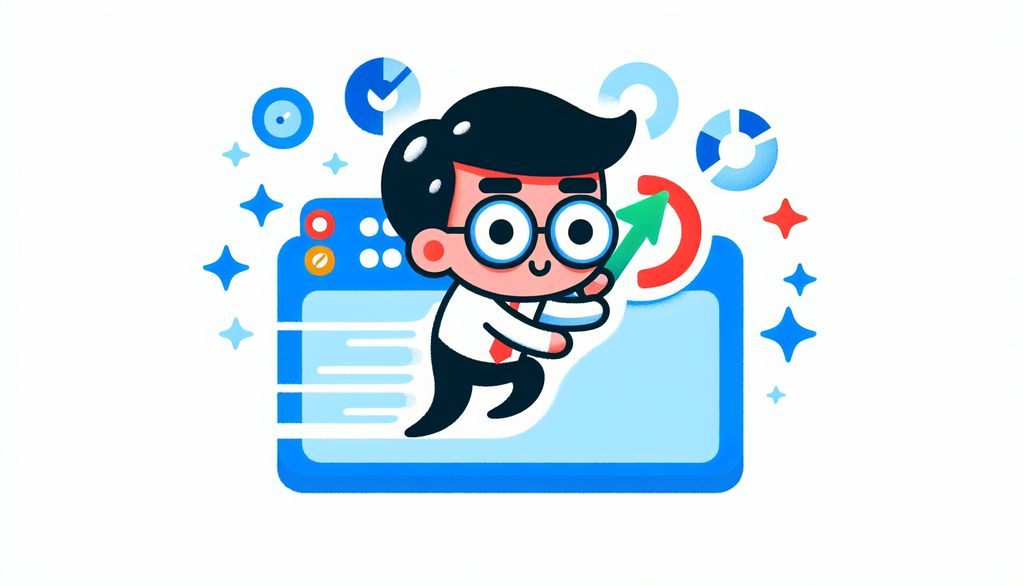
Disabling Unnecessary Startup Programs
Disabling unnecessary startup programs can significantly improve your computer's boot time and overall performance. By preventing certain programs from automatically launching when you start your computer, you can reduce the amount of resources consumed during startup and free up valuable system resources for other tasks. This can lead to faster boot times and a more responsive system, ultimately increasing productivity on your PC.
Managing Startup Services for Improved Performance
When it comes to managing startup services for improved performance, there are several key considerations to keep in mind. By optimizing the services that start automatically when your computer boots up, you can significantly reduce the time it takes for your system to become fully operational. This can lead to a more efficient and productive workday. To optimize your startup services, follow these steps:
In today's fast-paced digital world, optimizing the startup process of your Windows operating system is crucial for a speedy boot. A slow startup can be frustrating and time-consuming, hindering your productivity. At SimeonOnSecurity's Guides, we understand the importance of a seamless user experience. Our comprehensive article on optimizing Windows startup provides you with advanced techniques and practical tutorials to enhance the performance of your system. From disabling unnecessary startup programs to optimizing system settings, our guide covers everything you need to know. Take control of your Windows startup and experience a faster, more efficient boot. Visit SimeonOnSecurity's Guides today and unlock the full potential of your Windows operating system.
Conclusion
In conclusion, exploring the hidden features of Windows can greatly enhance your productivity and efficiency. By customizing the taskbar and mastering keyboard shortcuts, you can streamline your workflow and save valuable time. Additionally, optimizing Windows startup by disabling unnecessary programs and managing startup services can significantly improve the boot speed of your computer. Taking advantage of these Windows hacks can make a noticeable difference in your day-to-day work. Remember to always prioritize security and stability when making changes to your system. With a little bit of knowledge and experimentation, you can unlock the full potential of your Windows operating system and take your productivity to new heights.
Frequently Asked Questions
How can I customize the taskbar in Windows?
To customize the taskbar in Windows, right-click on an empty area of the taskbar and select 'Taskbar settings'. From there, you can change the taskbar location, add or remove icons, and customize other taskbar settings.
What are some useful keyboard shortcuts in Windows?
There are many useful keyboard shortcuts in Windows. Some popular ones include: 'Ctrl + C' to copy, 'Ctrl + V' to paste, 'Ctrl + Z' to undo, 'Ctrl + Shift + Esc' to open the Task Manager, and 'Win + D' to show the desktop.
How can I disable unnecessary startup programs in Windows?
To disable unnecessary startup programs in Windows, open the Task Manager by pressing 'Ctrl + Shift + Esc'. Go to the 'Startup' tab and disable any programs that you don't want to start automatically when you boot up your computer.
What are startup services in Windows?
Startup services are programs or processes that run automatically when you start your computer. They can impact your computer's startup time and performance. You can manage startup services in the Task Manager or using third-party software.
How can I manage startup services in Windows?
To manage startup services in Windows, open the Task Manager by pressing 'Ctrl + Shift + Esc'. Go to the 'Services' tab and click on the 'Open Services' link at the bottom. From there, you can disable or enable services and change their startup type.
Are there any risks in disabling startup programs or services?
Disabling startup programs or services can have consequences. Some programs or services may be necessary for your computer to function properly. It's important to research and understand the impact of disabling a program or service before doing so.